TABLE OF CONTENTS
Introduction
In this guide, we’ll configure the Customer Delivery Price in DelivApp and set up delivery zones. We’ll cover three pricing modes — Mixed mode, Distance based, and Fixed region based — as well as zone templates and business‑specific zones. We’ll finish by validating the setup and reviewing common mistakes.
Requirements & preparation
Access to the admin panel with manager or supervisor permissions.
Clarity on whether prices will be global for the
Marketplaceor different per business.(Optional) pre‑created
Operation profiles— these define prep and delivery times.A list of cities/areas you want to serve and the commercial terms (minimum order amount, customer delivery price).
TIP. Align internally on which calculation mode you’ll use before you start. This prevents “why is the price different from what we expected?” later.
Step‑by‑step configuration
1. Choose and configure the global pricing mode (Marketplace)
Go to Marketplace → Delivery → Customer Delivery Price.
Fill in the fields:
Base rate— price for the first distance segment.Distance in meters for base rate— length of that segment (0 = no minimum distance).Rate for extra KM— price per kilometer after the base segment.Maximum rate per delivery— price cap (0 = no cap).
In
Price calculation mode, choose one of:Mixed mode — if a business delivery zone has the toggle Use this price for mixed mode enabled, the price from that zone is used; for zones where the toggle is off, the calculation defined by the fields above is used.
Distance based — the calculation from this page applies to all businesses.
Fixed region based — the price is taken from connected delivery zone templates.
Click Save.

WARNING. In Distance based mode, leaving
0in bothBase rateandRate for extra KMwill make delivery free for all businesses.
PRO TIP. After editing a template’s delivery price, the templates list shows a Restore original price button for that template — use it to quickly revert to the previous price.
2. Create delivery zone templates (Marketplace)
Go to Marketplace → Delivery → Delivery Zone Template and click Add.
On the New Delivery Zone page, fill in:
Name.Customer delivery price.Minimum order price for this delivery zone.Toggle Enabled (turn On to activate the template).
Type: polygon, circle, or reference.
— For polygon, click to add points and close the shape.
— For circle, set the center and radius.
— For reference, select aReference regionfrom the list.Operation profile(optional) — sets prep/delivery times for orders from this zone.
Draw the zone on the map as needed and click Save.



TIP. Keep polygons tight around the actual service area. Fewer vertices = easier maintenance and faster edits.
3. Attach templates to a business
Go to Settings → Depot settings, select the required business, and click the pencil Edit.
Open Marketplace Listing → Delivery Zones.
In the list, locate the templates you created. Use the Add toggle in the right column to connect a template to this business. Make sure the zone’s Enabled toggle is Yes.
(Optional) Override the
Customer delivery pricefor this business. If you need to revert later, click Restore original price next to the value.

WARNING. In Fixed region based mode, creating a template is not enough — you must enable it in each business profile.
PRO TIP. After you edit the delivery price in a template, the templates list for that template shows a Restore original price button — use it to quickly revert. You can also filter the zones list by Enabled (Yes/No) and Global (Yes/No).
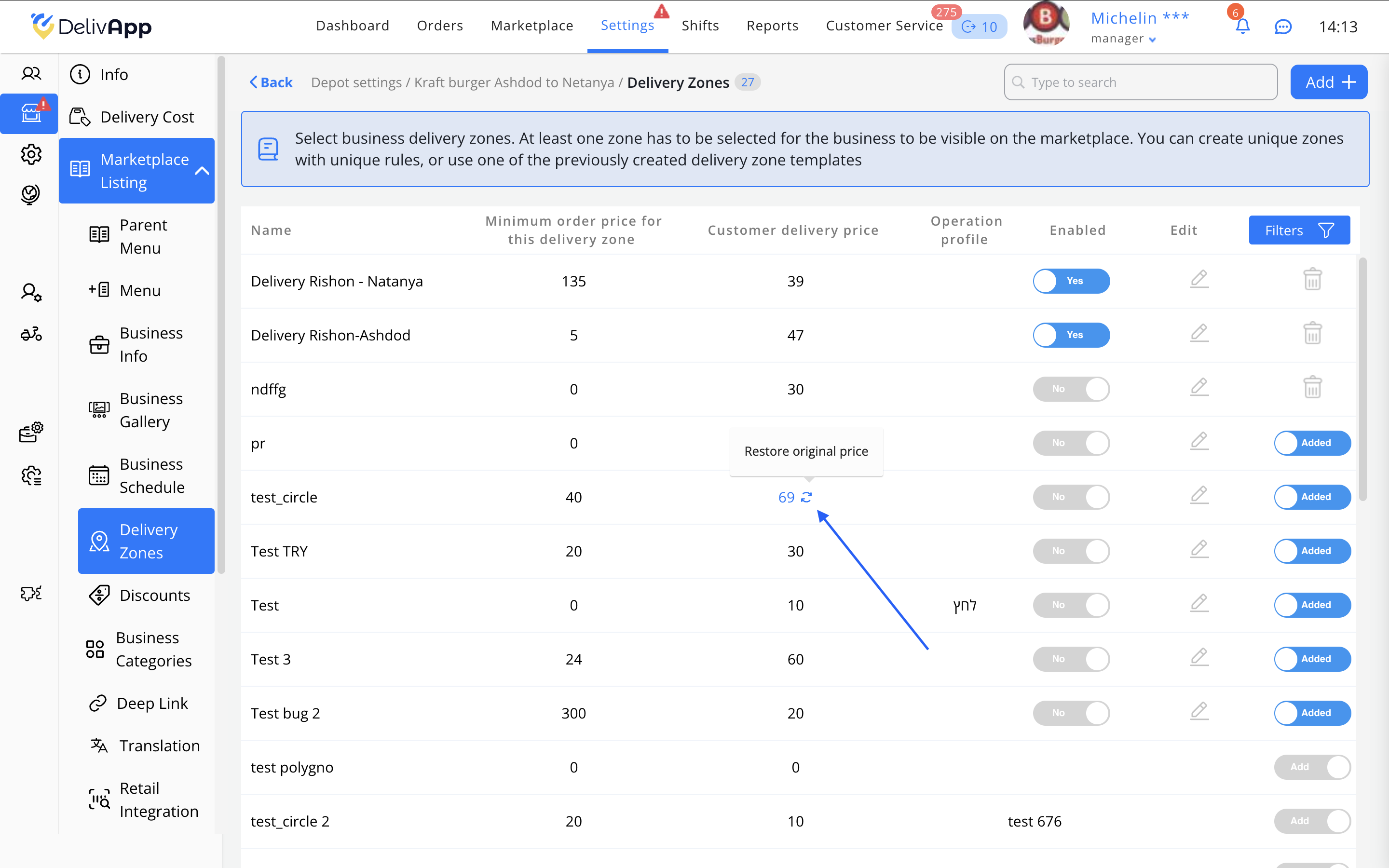

4. Create a business‑specific delivery zone (if needed)
Open Marketplace Listing → Delivery Zones and click Add.
Fill in the fields:
Name.Minimum order price for this delivery zone.Customer delivery price.Toggle Enabled → Yes.
Use this price for mixed mode→ Yes (when the Marketplace mode isMixed mode).Type: polygon, circle, or reference (a field appears to select pre‑drawn polygons).Operation profile— sets prep/delivery time for orders from this zone.
Click Save.

PRO TIP. For a circle radius, start small and expand gradually — this helps you find a workable coverage without overshooting into distant areas.
5. How the modes work together (cheat sheet)
Mixed mode:
The price can come from a business Delivery Zone (if Use this price for mixed mode is enabled), or from a template zone (with the same toggle), or from the Marketplace Customer Delivery Price page — i.e., this mode lets you combine different prices under different conditions and zones.
Distance based:
Zone prices are ignored. All businesses use the base + extra rate calculation.
Fixed region based:
The price is taken from Delivery Zone Templates or from polygons created directly in the business. Don’t forget to connect the required templates in each business (see step 3).
TIP. Start with Mixed mode — it’s the most flexible. Once you’re confident your polygons cover the network properly, you can switch to Fixed region based.
Validation checklist
In the business card (Marketplace Listing → Delivery Zones), make sure the required zones are Enabled (toggle set to Yes).
In the customer app/site, enter an address inside a zone:
The cart/checkout should display the
Customer delivery priceaccording to the selected mode.
Try an address outside any zone — the app should say delivery is unavailable from this business. Then enter an address that falls into another active zone with a different price — the cart/checkout should show the
Customer delivery pricefrom that zone; verify it matches the tariff specified in settings (template or business zone).If you use an
Operation profile, verify the calculated ETAs and delivery windows match the profile.

WARNING. If prices don’t match expectations, first check the Marketplace Price calculation mode and the Use this price for mixed mode toggles on zones.
FAQ
Why does the customer see a delivery price of 0?
In Distance based mode,Base rateandRate for extra KMare likely set to zero. Enter real values or switch modes.We created a zone template but its price isn’t applied. What should we check?
Verify three things: the template is Enabled; it is connected in the business under Delivery Zones (see step 3); the Marketplace mode is Fixed region based (see step 1).In Mixed mode, the “wrong” price is used. Why?
Check where Use this price for mixed mode is enabled. If it’s enabled both in a business zone and in a template, the connected business zone takes priority.How do we offer free delivery for large orders?
Configure a discount on delivery when the cart total exceeds a threshold — see the “Discounts” guide.What does the
Maximum delivery pricefield do?
It caps the final price in Distance based mode so long routes don’t become too expensive.
Conclusion
You’ve configured global pricing, created (and, if needed, connected) zone templates, and set up business‑specific zones. The customer delivery price is now calculated transparently and predictably, while zones on the map define where orders can be accepted. If anything is unclear, contact DelivApp Support.
Was this article helpful?
That’s Great!
Thank you for your feedback
Sorry! We couldn't be helpful
Thank you for your feedback
Feedback sent
We appreciate your effort and will try to fix the article